


Book your stay
Unlock members-exclusive room rates when you log in and book through the Resorts World Genting app

View your upcoming trip details
Easily review your booking details and customise your stay with just a few taps

Check-in with a Digital Key
Never lose your room key again with a Digital Key. It’s safe, secure, and convenient!
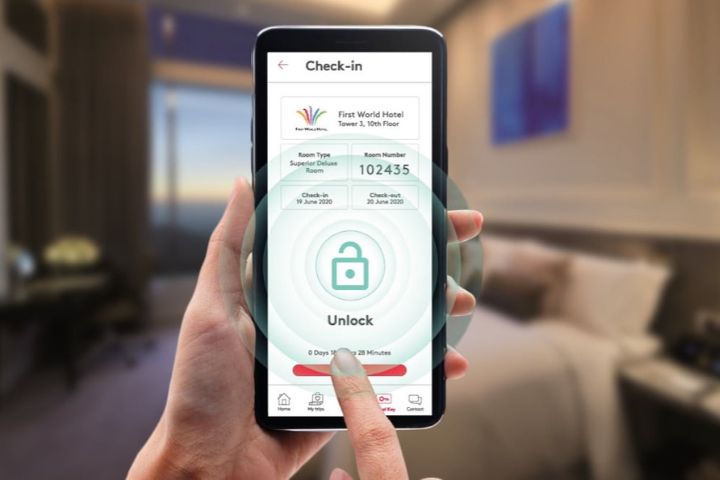
Unlock your door with a Digital Key
Activate your Digital Key at the hotel’s self-service-kiosks upon checking in and use it to access your room

Book unique experiences
Buy theme park tickets, reserve special dining experiences, grab concert tickets and more while you’re here!

Check out with ease
No need to queue to check out – use the Resorts World Genting app for a quick, contactless check out experience
How to check-in & check out with the Resorts World Genting app
Checking-in to one of our six amazing hotels just got easier. No queues, no lines, simply check-in with the Resorts World Genting app to get your digital key and you’re ready for an amazing time at Resorts World Genting.
*Only the main guest (the Genting Rewards account holder who made the booking) is allowed to check in and collect room keys (digital or physical).
How to activate your Digital Key at the self-service Kiosk
1. Make sure you have the Resorts World Genting app downloaded from either the Google Play store, Apple App Store or the Huawei Apps gallery.
2. On the Home page, tap Digital Key
3. Check-in to your booking on the app
4. Once complete, head to a check-in kiosk and follow the instructions
5. Scan the QR code with the QR code scanner in the “Profile” tab
6. Insert/ scan your MyKad/passport for verification
7. If successful you’ll receive a notification indicating your Digital Key is ready
8. Use your digital key on the app to access the correct floor for your hotel
9. The digital key is required to open the lock of your room as well
How to activate your Digital Key at Check in Counter
1. Make sure you have the Resorts World Genting app downloaded from either the Google Play store, Apple App Store or the Huawei Apps gallery.
2. Head to any of the check-in counters and show your booking information on the app
3. Our friendly staff will complete the Digital Key registration for you with verification of IC/Passport
4. Use your digital key on the app to access the correct floor for your hotel
5. The digital key is required to open the lock of your room as well
1. From the digital key page, tap Check Out
2. Key in the code shown
3. And you’re done! We hope you’ve enjoyed your stay
The Resorts World Genting app is now more powerful than ever. Discover events, book concerts, and ride the SkyWay all via the app. Download it now!
Your Digital Key lets you unlock your room door directly from the Resorts World Genting mobile app on your phone.
Activate your digital key by approaching the self-check-in kiosk.
Only the main guest (the Genting Rewards account holder who made the booking) is allowed to check in and collect room keys (digital or physical).
Yes, proper identification is required to request a room key.
Yes, your presence at the self-service kiosk or Check-in counter is mandatory to collect the room key.
Guests of the main occupant are not allowed to check-in.
Guests of the main occupant must be accompanied by the main occupant and present their identity card for verification to request the digital key.
Turn on the Bluetooth function on your phone when you are within the range of an equipped lock. Tap on the “Unlock” button on your mobile app and the door will unlock automatically.
The Digital Key can be used on iPhone, Android, and Huawei devices, as long as your device is equipped with the latest version of the Resorts World Genting mobile app, has Bluetooth, and is connected to the internet.
The Digital Key is assigned only to the device used to perform the mobile check-in. If you require a second Digital Key for your roommate, please provide your roommate’s details during kiosk check-in. Your roommate must also have the latest Resorts World Genting mobile app on his/ her device in order to receive the Digital Key.
During the kiosk check-in, you will be required to enter the details of guests for the respective rooms. Please ensure that guests of each room have the latest Resorts World Genting mobile app on their device, so that they can receive the Digital Key to their room.
Yes. You may state your request during the mobile check-in. While we will do our best to accommodate your request, please note that all requests are subject to availability and may incur a surcharge.
Yes. Only Genting Rewards members can perform a mobile check-in and receive the Digital Key. Non-members may access their rooms using the usual RFID key card issued by the hotel front desk during the check-in process.
Please do not share your Digital Key with other people.
Please notify the hotel front desk immediately to deactivate your Digital Key to prevent any unauthorised access to your room.
Please approach the hotel front desk for assistance.